One important way to stand out on Instagram is to know how to format Instagram posts like an expert.
As more people are attracted by the aesthetic visual experience of Instagram, it’s important to know some things about Instagram text formatting.
You may have a lot of information to share through your captions and bios. But there’s a risk of making it too difficult to read without proper formatting. In which case, you’ll end up losing the interest of the audience you’re trying to engage.

A well-formatted Instagram post – with layout elements like spaces and lists is so much easier to read than walls of plain text.
In this post, you’ll gain a better understanding of all of the steps you need to take to make your Instagram caption format outstanding to attract and engage your audience.
Whether you prefer to create your Instagram captions on your phone or desktop, these tips are safe to get your followers’ attention.
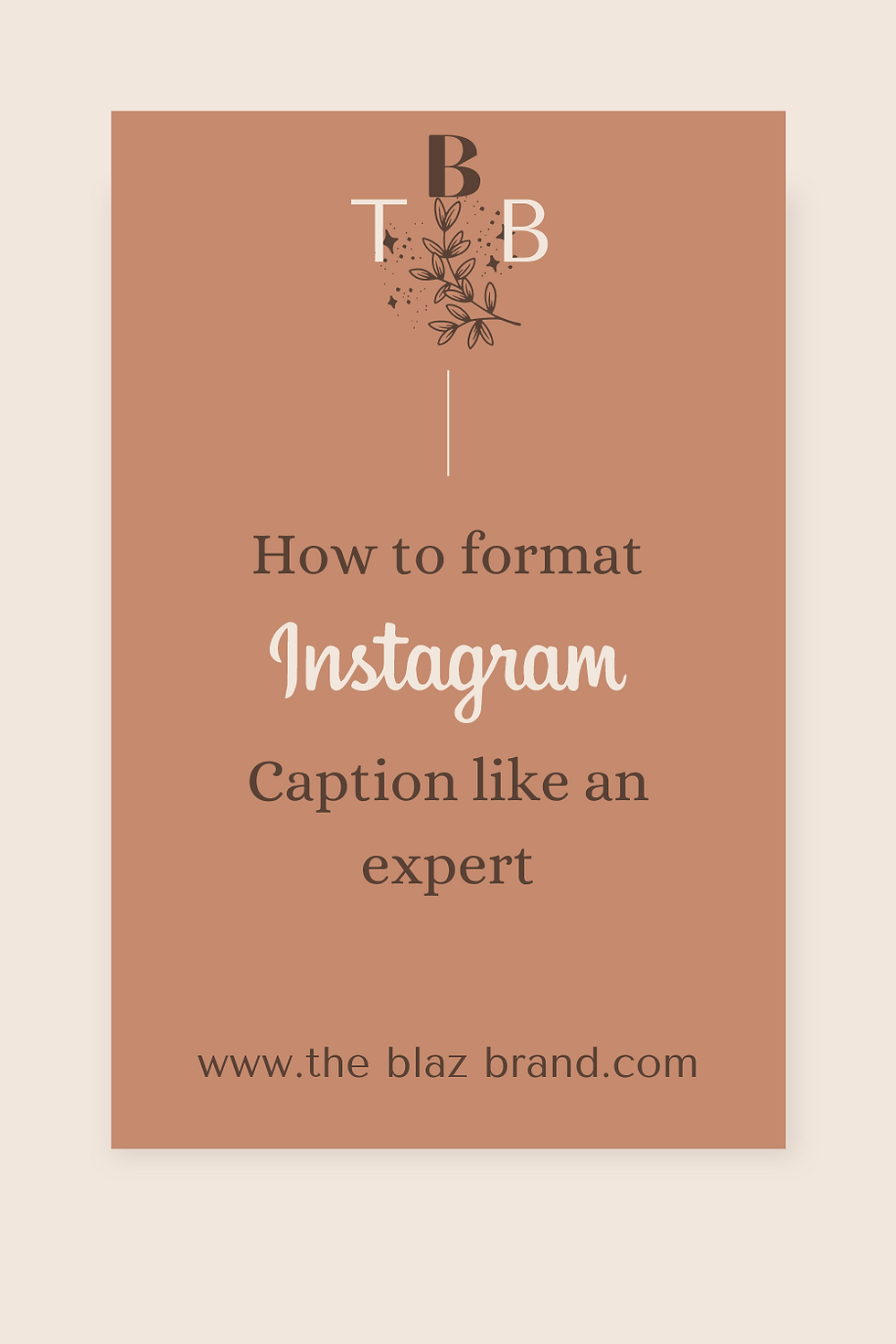
Pin it!
Use Notes To Format Instagram Posts
It’s easier to write and edit your Instagram captions using the Notes app on your phone than to use the Instagram app. Notes allow you to see what you’re creating more clearly. And you can add all of the lines, emojis, and spaces you need.
Once you’re done creating your Instagram post, all you have to do is copy and paste your text into the Instagram app on your phone. Or you can paste it into an Instagram scheduling tool. (More on that below.)
Get More People To Read Your Instagram Description
Don’t just press post and forget it – you should always post with a purpose. Every post you share is your opportunity to engage, drive traffic or grab the attention of a potential follower.
Formatting your Instagram description provides the additional value your account needs to stand out among others.
Make Your Caption Title Stand Out
You need to give your followers a reason to stop in their scroll and read your caption. You need to have a hook to grab attention!
This is particularly important when you’re creating posts where your followers have to tap “read more” to see the rest of your content. Don’t bury the value of your post:
Tell people exactly what they can expect to learn by putting the attention-grabbing caption title at the top of the post.
Hit return and write the rest of your post. Not only will your title stand out and grab attention, but your followers will immediately know what they’re going to learn.
How To Write Your Instagram Caption From Your Desktop
Trying to create good content for Instagram captions isn’t always easy. That’s why I’m using planning tools, like Tailwind, to plan my Instagram captions. I never have to guess what my Instagram posts will look like.
I can also save all of my hashtags and formatting layouts, so I create a consistent look for my Instagram feed. Tailwind also offers different fonts to choose from to make your posts look more aesthetically pleasing.
As an extra bonus, Tailwind’s analytics tools can help you to better understand which captions are driving the most engagement. If it looks like people are just scrolling past your descriptions, use this data to better inform your strategy for the future.
How To Add Spaces To Instagram Captions And Bios
My mission, on The Blaz Brand, is to share the latest news, tips & tricks and business tactics my followers need to succeed on Instagram or Pinterest. And I’ve learned that the easier my posts are to read, the more people will enjoy them and take action.
That’s why I usually format my captions as lists, most often with check emojis or numbers. This makes my posts scannable – easy for people to skim the page and absorb important information fast. I love that my followers can quickly understand what they’re reading, and my descriptions don’t look like a novel.
Paragraph spacing is key to formatting your posts.
Here are the three hacks you can follow to create paragraph spacing in your Instagram caption copy.

Hack #1: Don’t Write Your Caption In The Instagram App
As I mentioned above, using the ‘Notes’ app is better than writing directly in the Instagram app if you want to add invisible line breaks. If you use any scheduling app, you can also use that to create your text instead of the Notes app.
If you use the Instagram app, the text will just revert back to zero-spaced formatting after you’ve written your text and press “done”.
That’s one reason why I recommend using the ‘Notes’ app.
Here are the steps you need to follow to add invisible line breaks using this option:
Type your text in the app.
Once your caption is complete, select the text, copy and paste it into the caption field on your Instagram post – either in the app or in your Instagram scheduler.
This is where it gets tricky – for the formatting to work on Instagram, you’ll need to remove any spaces after the period that ends the last sentence before the line break. We habitually hit that space bar after a period, but adding a space after your punctuation will guarantee your line break formatting won’t work.
You can also add spaces in your Instagram bio, the same hack will work in this section too.
If you’re using a scheduling app to type your caption, you can just send it to Instagram as usual. You will see the line breaks automatically copied along with the rest of the copy. Just post it as it is and Instagram will publish your caption with the necessary spaced formatting.
Update: This is not necessary anymore because Instagram now has this feature built-in in their app.
Hack #2: Use A Symbol To Format Bullets
This is the easiest and fastest way to add a line break in your caption.
It’s also the fastest option and you can still type directly into the Instagram app.
I use this technique all the time by using dashes and dots. But you can use any symbol or emoji.
This extra character will act as the space between paragraphs.
Here’s how you can add spaces using this option:
Type your caption into the caption area on Instagram.
When you would like to add a line break, tap on the “Enter” or “Return” button on your keypad.
Add the symbol or emoji in the next line. You could add a period to make it as minimally visible as possible.
Tap on “Enter” or “Return” again and start typing the next paragraph.
If you want more spaces between two paragraphs, you can keep repeating steps 1 and 2 as needed.
Hack #3: Use a Line Break Generator App
Instagram text spacer apps are another common workaround for adding line breaks in captions. There are several browser versions available, like Hashtagie and the Caption Maker tool from Apps4Life to add spaces in your Instagram captions and bios from your desktop or laptop. You can also download apps like Insta-Space to type your captions with spaces before posting to Instagram.
Here are the steps you need to follow to use this tool:
Follow the hyperlink to the website given above.
Start typing your caption copy in the box as you would want it to appear on Instagram.
Like typing in Notepad or MS Word, you just need to hit the “Enter” button two times if you want to get a line break.
Update: This is not necessary anymore because Instagram now has this feature built-in in their app.
Format Your Posts & Follow An Instagram Strategy
Well-formatted captions are an essential part of your Instagram strategy but remember it’s important to create a formatting style that feels authentic to your brand and your business.
These are some of the options and steps that you can try to improve your Instagram caption layout. As you can see, there are some different options you can choose from, depending on what’s most convenient for you.
Did you find this blog post helpful? Pin it for later!
Have you tried any of the techniques mentioned above? Let me know in the comments below.

.png)
Comments